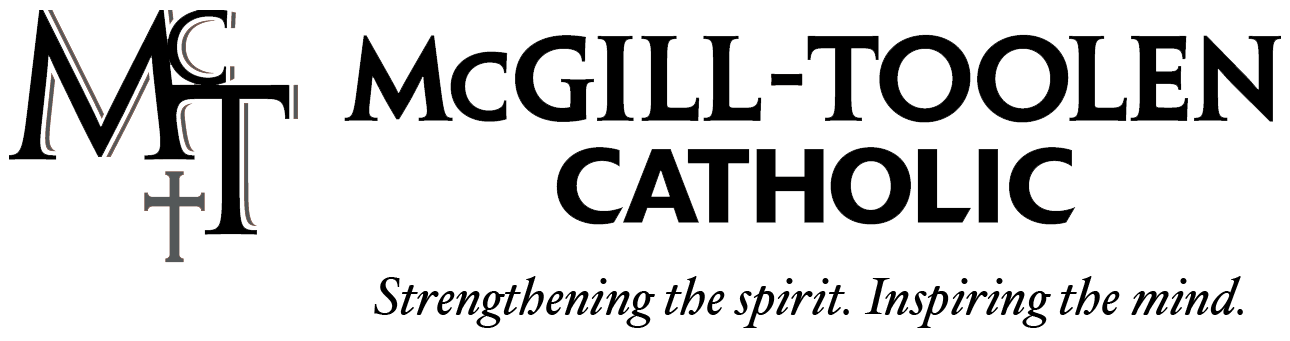Parental Controls
A few of you have expressed some concerns about restricting iPad usage and web filtering from home. So I wanted to inform you about a few things that you, as parents, can do. The first is by enabling Restrictions. Here is a link to an Apple article about Restrictions. We already have some restrictions set up as a default configuration on the iPad that block things like the following: all apps except for whitelisted educational apps, Movies, TV Shows, and explicit material in iBooks. Restrictions also allow you the ability to block the App store, Safari, and websites.
The restriction for websites is rather limiting and some of you may be interested in having more granular control of web content. Here are a few suggestions for at home web filtering:
- Check with your ISP (Internet Service Provider). Many of them provide filtering services or controls to limit access to web content. This is usually included with the price you pay for your internet service. For example you can find Comcast’s options here.
- Filtering Services from a 3rd Party. There are handfuls of companies that offer their services some at a cost and others for free. I’ve heard great things about OpenDNS. They offer some free services and would likely require some configuration of your wireless router. They would give you all of the steps and walk you through setting it up.
- Our school utilizes an MDM or Mobile Device Manager to control the functionality of school-issued devices. Our MDM, Mosyle, has an option for parents called ScreenGuide, which is a free service that works the same way as Apple Restrictions. Information and set up steps are available here.