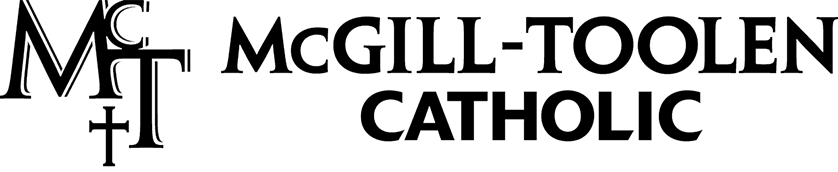iPad Information
iPad Information Home
Mr. Ben Fancher
Director of Instructional Technology
251.445.2920
“Innovation distinguishes between a leader and a follower.” -Steve Jobs
Receiving the iPad
iPads will be picked up in Freshman homeroom on the first day of school.
Students will receive the following in homeroom: 9th Gen iPad in Logitech keyboard case, Apple lightning cable, Apple 20W charging block, and a notecard with important login information.
Initial Setup Recommendations
- Take a photo of their notecard as soon as they get their iPad. Set up their student email through the mail app.
- Sign into the Canvas App with their Google credentials---bookmark website in Safari url: mct.instructure.com
- Sign into PowerSchool app: District code is Z N D G Use email credentials as login. bookmark website for PS web url: mct.powerschool.com
- Sign into iCloud/Apple ID—This is suggested to happen before adding a passcode.
See detailed information below regarding Apple IDs.
Add a passcode and fingerprint to their iPad (Settings, Touch ID & Passcode) This link
may help.
Apps can be installed through Mosyle Manager app which looks like this:
Download the following free apps through the App Store or via Mosyle Manager:
Google Apps for Education Suite of apps: Drive, Docs, Sheets, Slides
Apple Suite of apps: Pages, Keynote, Numbers, iMovie, and Garageband
Apple IDs
All students must have an Apple ID for their iPads. Existing Apple device users may use the same Apple ID on their iPhones on their school issued iPad.
An Apple ID is essential for downloading apps and books. Your Apple ID can also be used as an iCloud account which grants you access to 5 GB of cloud storage and grants access to features like Find My iPad.
The school does have an option to create a Managed Apple ID for students, which has restricted functionality. These are available upon request—just email Mr. Fancher.
How to Create your own Apple ID
There are two ways to create an Apple ID, with or without a credit card.
With Credit Card attached: https://support.apple.com/en-us/HT204316
Without Credit Card attached: https://support.apple.com/en-us/HT204034
How to load iTunes gift cards: https://support.apple.com/en-us/HT202644
iTunes gift cards can be purchased at many local retailers.